Time Synchronization
Your webOS Device is built to synchronize its time with long-dead servers, and you will find that the internal clock begins to drift. Usually this drift isn't enough to cause significant problems, but it can be annoying -- and most of the time, its easy to fix!
Clock Sync
The simplest solution is the Clock Sync app available in the App Museum. It can be configured to sync time in the background on a set schedule, and runs on all devices. In 2022, it was updated to resolve issues where the host could not be contacted over HTTP.
TouchPad or TouchPad Go
In 2018, the community figured out how to solve the time sync problem permanently on TouchPad; webOS Nation member dkirker built a script to make it easy. The script has been renamed to make it easier to type on your device, but it is otherwise unchanged.
These instructions assume that you've completed the Shell Access steps, and are comfortable entering a few instructions into the command line.
Set Date and Time
- Launch the built-in "Date & Time" app
- Set the date and time to close to reality
- Set your Timezone
- Turn on Network Time
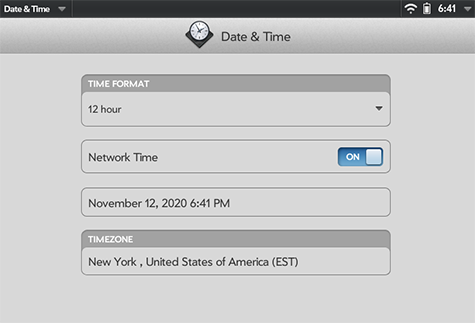
Run the Fix Script
- Launch Xecutah and click the "Start XTerm" button
- If you're on a TouchPad, tap on the screen with 3 fingers to open the keyboard
- Enter these commands:
wget http://www.webosarchive.org/activation/fix-ntp.shchmod +x fix-ntp.sh./fix-ntp.sh
- When the script completes, the device will restart and the device will keep time properly.
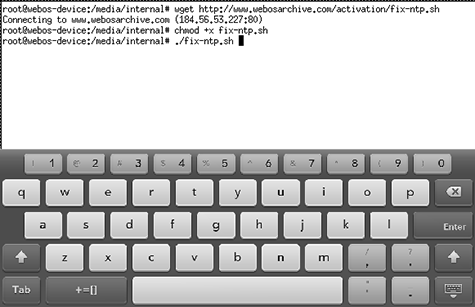
Phones
Due to the 2G and 3G shut down, happening at different times around the world, phones that used to sync time with a cellular network carrier, have started drifting.
The fix script for tablets has not been shown to work well on phones, and in mosts cases, seems to make the problem worse. The Clock Sync app, mentioned above, works well in all cases.