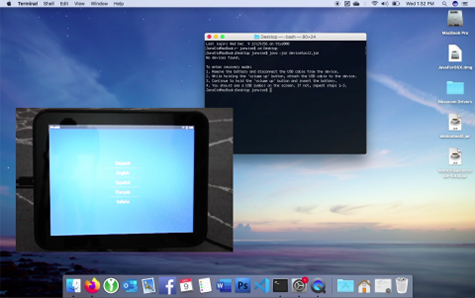Activating a webOS Device
The Palm/HP activation services have been down a long time, but that doesn't mean your beautiful phone or tablet are dead! With a little effort, you can use the tools HP left behind to activate your device...
NOTE: If you've done this before and just want the files, download here.
For Touchpads that won't turn on at all, community member M.A.Touchpad has written a restoration guide that you may find useful.
Prepare Your Computer
This process works on Mac, Linux and Windows, but requires Java to be installed:
- Install Java 8 for Windows: https://www.java.com/download/ie_manual.jsp
- Install Java for Mac: https://support.apple.com/en-us/HT204036
- Install Java 8 for Linux: https://www.fosstechnix.com/install-oracle-java-8-on-ubuntu-20-04/
Next you will need the Novacomm driver for your computer:
- Windows 32-bit (Tested on Windows 7): Installer MSI
- Windows 64-bit (Tested on Windows 10): Installer MSI
- macOS 32-bit (Tested up to Mojave): Installer PKG
- macOS 64-bit (For Catalina and up, including Apple Silicon): GitHub Release | Install Guide
- Linux 32-bit (Tested on Ubunutu): DEB Package
- Linux 64-bit (Tested on Ubunutu): DEB Package
Make sure you have a good quality micro USB cable connected directly to your computer (not to a hub.) The OEM cables are your best bet (they're recognizable by a silver indented circle near USB connectors.)
Download the Tool
- devicetool For webOS 1.x Devices (Pre, Pixi, Pre Plus)
- devicetool2 For webOS 2.x and 3.x Devices (Pre 2, Pre3, Veer and TouchPad)
- devicetool All-in-One Community created all-in-one, works all of the above, plus TouchPad Go
Prepare Your Device
Reboot your device into recovery mode...
Phones (except Veer)
- Plug the USB cable into your computer. Do not connect the other end to your device yet.
- Remove the battery from the device.
- Hold down the device's volume up button.
- Insert the USB cable into the device.
- Re-insert the battery.
- Release the volume up button.
TouchPad and Veer
- Reboot the device
- On TouchPad, hold the home and power buttons to force a reboot -- keep holding
- On Veer, power down completely. Wait a few seconds with no buttons pressed, then press and keep holding the power button to power back on
- As soon as the device restarts, let go of the Power (and Home, on TouchPad) and hold the Volume Up button
- Keep holding the Volume Up button until you see the USB symbol
Run the Activation Tool
You'll need a command line in your operating system of choice. On a Mac or Ubuntu, this is called Terminal. On Windows, press the Windows key and type "command" and hit enter.
- Using your command line, navigate to the directory where you downloaded the Doctor tool.
- Run the command for the tool you downloaded:
- webOS 1.x:
java -jar devicetool.jar - webOS 2+:
java -jar devicetool2.jar - All-in-One:
java -jar devicetoolAIO.jar
- webOS 1.x:
- Wait while the device is updated and rebooted
If the activation tool doesn't work, the most likely issue is that the novacom driver isn't working. Go back to Prepare Your Computer and make sure you've followed all the steps for your platform.
Join WiFi
Once the device restarts, it will have bypassed activation, and you're ready to begin using it.
Use the built-in settings to join your WiFi -- webOS works with 2.4ghz WiFi networks and all common wireless security schemes, including WPA.
Video Tutorial
A video showing activation and app installation is available on YouTube...
What Next
Now that you've activated your device, you might want to install some apps!
Alternate Instructions
This documentation attempts to update and simplify information available from older, archived sources. You may find that material to be useful as reference: